Some test text!
Server SDK
Guides
Core / Guides / .NET (C#, VB)
Windows C# .NET PDF library integration
Welcome to Apryse. .NET for the Apryse SDK is supported on Windows.
Windows
This guide will help you run Apryse samples and integrate a free trial of the Apryse SDK into .NET Framework applications on Windows. Your free trial includes unlimited trial usage and support from solution engineers.
Prerequisites
Make sure that the
.NET Desktop Developmentand.NET Framework 4.5.1+ development toolsworkload is part of your installation.This guide will use Visual Studio 2017.
Apryse's C# .NET PDF Library for Windows:
Initial setup
- Extract the folder from the .zip file.
This article uses PDFNET_BASE as the path into the folder that you extracted.
PDFNET_BASE = path/to/extraction/folder/PDFNetDotNet4/- Get your Apryse trial key.
Apryse collects some data regarding your usage of the SDK for product improvement.
If you wish to continue without data collection, contact us and we will email you a no-tracking trial key for you to get started.
Run the samples
Navigate to the location of extracted contents. Find and enter the Samples folder (PDFNET_BASE/Samples). Here you can find sample code for a large number of features supported by the Apryse SDK.
Open
Samples_20XX.slnin Visual Studio. Choose an appropriate version for your Visual Studio installation.Find the sample you want to run and set it as the Startup Project for the solution.
Run the project.
Integrate into your application
This is called the "Apryse Hello World" application. It is easy to integrate the rest of Apryse SDK if you are able to open, save and close a PDFDoc.
Create a new .NET Framework console application project in Visual Studio for your preferred language. You can find them under the
Visual C#orVisual Basiccategory.Navigate into your project's folder. By default, the path should be similar to:
C:/Users/User_Name/source/repos/myAppCopy the
Libfolder fromPDFNET_BASEto your project folder (the folder which contains your.csprojor.vbprojfile).Find the Solution Explorer to the right. Right-click on References and select the Add reference option. This opens a Reference Manager dialog.
Click on
Browse...at the bottom of the dialog. Navigate to the copiedLibfolder and addPDFNetLoader.dllto the references.Also add the appropriate version of
PDFNet.dllfrom the x86 folder as another reference (path/to/your/project/folder/Lib/PDFNet/x86/PDFNet.dll). This version will allow the application to run on both 32-bit and 64-bit OS.Select
PDFNet.dlland set its Copy Local property to False.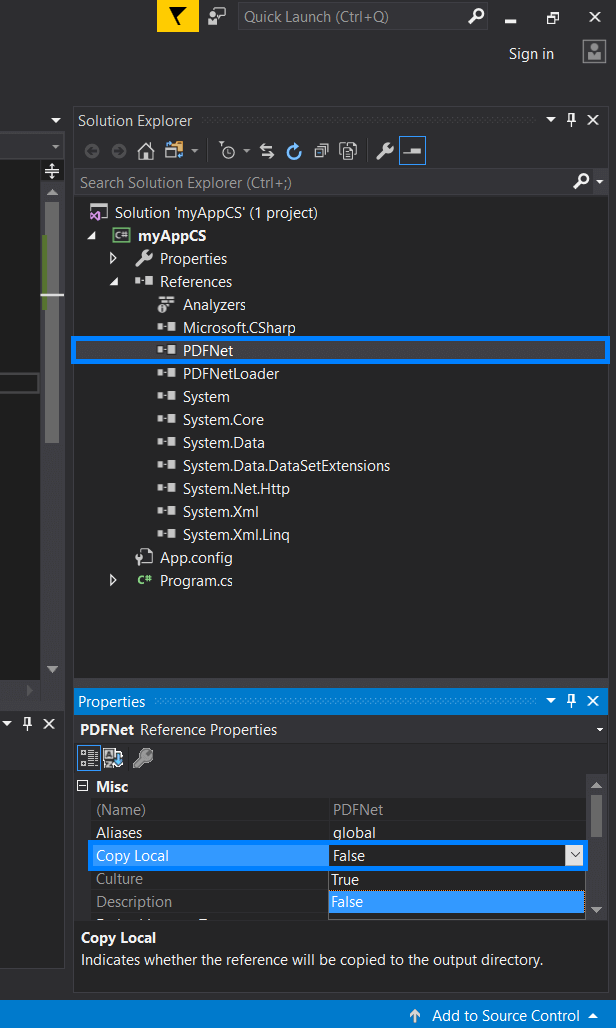
Open App.config in the solution explorer and make sure the loadFromRemoteSources property is set to true:
<configuration>
<runtime>
<loadFromRemoteSources enabled="true" />
</runtime>
</configuration>Right click on your project and select Properties. In the left pane, select the Build Events tab. Under Post-Build Events, add the following code snippet:
xcopy $(ProjectDir)Lib\PDFNet $(TargetDir)PDFNet /S /I /Y
The Code
Replace the contents of Program.cs or Module1.vb with:
'Default namespace
Imports System
'Majority of Apryse SDK can be used with these namespaces
Imports pdftron
Imports pdftron.Common
Imports pdftron.SDF
Imports pdftron.PDF
Module Module1
'Required for AnyCPU implementation.
Dim pdfNetLoader As PDFNetLoader
Sub New()
pdfNetLoader = pdftron.PDFNetLoader.Instance()
End Sub
Sub Main()
' Initialize PDFNet before using any Apryse related
' classes and methods (some exceptions can be found in API)
PDFNet.Initialize("YOUR_APRYSE_LICENSE_KEY")
' Using PDFNet related classes and methods,
' must catch or throw PDFNetException
Try
Using doc As PDFDoc = New PDFDoc
' An example of creating a new page and adding it to
' doc's sequence of pages
Dim newPg As Page = doc.PageCreate()
doc.PagePushBack(newPg)
' Save as a linearized file which is most popular
' and effective format for quick PDF Viewing.
doc.Save("linearized_output.pdf", SDFDoc.SaveOptions.e_linearized)
Console.WriteLine("Done. Results saved in linearized_output.pdf")
End Using
Catch e As PDFNetException
Console.WriteLine(e)
End Try
End Sub
End ModuleBuild and run the project using the Start button in Visual Studio.
You should find the "linearized_output.pdf" in your project folder with a blank page.
Next step
Troubleshooting
PDFNetLoader
The steps above allow you to create an application that can support both 32bit or 64bit processes at runtime. However, this is often not needed in practice.
If you know you are targeting only 64bit, or 32bit, then reference the corresponding 32bit or 64bit PDFNet.dll assembly in your solution (make sure copylocal:true is set), and remove both PDFNetLoader.dll and the one line of code for PDFNetLoader.
If on the other hand you are writing a client application, where you need to support both 64bit and 32bit, then simply using your installer to install the correct 32bit or 64bit PDFNet.dll, and omit PDFNetLoader.dll, is typically the best way to proceed.
In summary, PDFNetLoader.dll is not required, and is just used for AnyCPU 32bit/64bit handling. To know more about PDFNetLoader see [this post])https://www.pdftron.com/blog/dotnet/dotnet-pdf-control-nuget).
Find out how to set a startup project
Trial setup questions? Ask experts on Discord
Need other help? Contact Support
Pricing or product questions? Contact Sales