Some test text!
Xamarin
Guides
Xamarin / Guides / Scroll direction
Scroll direction in Xamarin viewer
When scrolling through pages of a document in PDFViewCtrl, the scrolling direction can be changed by setting the page layout mode .
Vertical scrolling
Vertical scrolling mode (also known as continuous mode) can be enabled by setting the page presentation mode to either PDFViewCtrl.PagePresentationModes.SingleCont / pdftron.PDF.PagePresentationModes.e_single_continuous, PDFViewCtrl.PagePresentationModes.FacingCont / pdftron.PDF.PagePresentationModes.e_facing_continuous, or PDFViewCtrl.PagePresentationModes.FacingCoverCont / pdftron.PDF.PagePresentationModes.e_facing_continuous_cover.
Here's what setting the page presentation mode to vertical scrolling looks like:
| Xamarin.Android | Xamarin.iOS |
|---|---|
 | 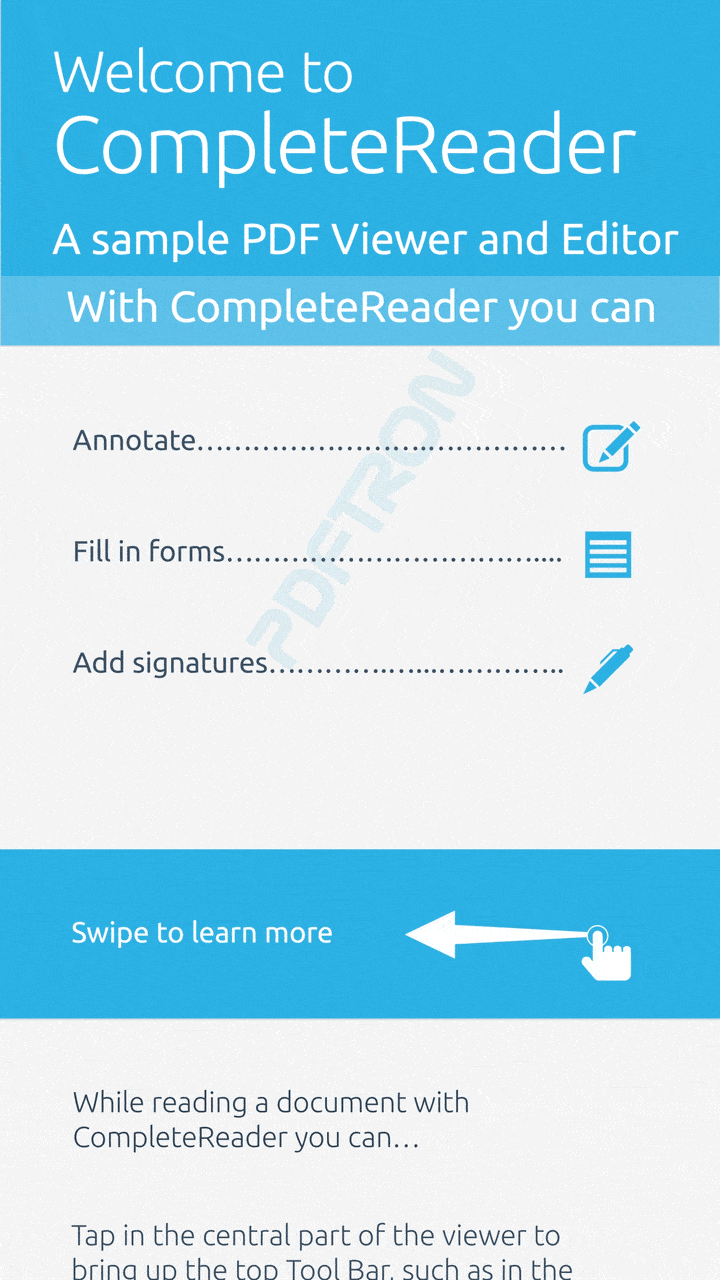 |
// Xamarin.Android
// with PdfViewCtrlTabHostFragment2
PdfViewCtrlSettingsManager.UpdateViewMode(activity, PdfViewCtrlSettingsManager.KeyPrefViewmodeContinuousValue);
// with PDFViewCtrl
pdfViewCtrl.PagePresentationMode = PDFViewCtrl.PagePresentationMode.SingleCont;Horizontal scrolling
Horizontal scrolling mode (also known as non-continuous mode) can be enabled by setting the page presentation mode to either PDFViewCtrl.PagePresentationModes.Single / pdftron.PDF.PagePresentationModes.e_single_page, PDFViewCtrl.PagePresentationModes.Facing / pdftron.PDF.PagePresentationModes.e_facing, or PDFViewCtrl.PagePresentationModes.FacingCover / pdftron.PDF.PagePresentationModes.e_facing_cover.
Here's what setting the page presentation mode to horizontal scrolling looks like:
| Xamarin.Android | Xamarin.iOS |
|---|---|
 | 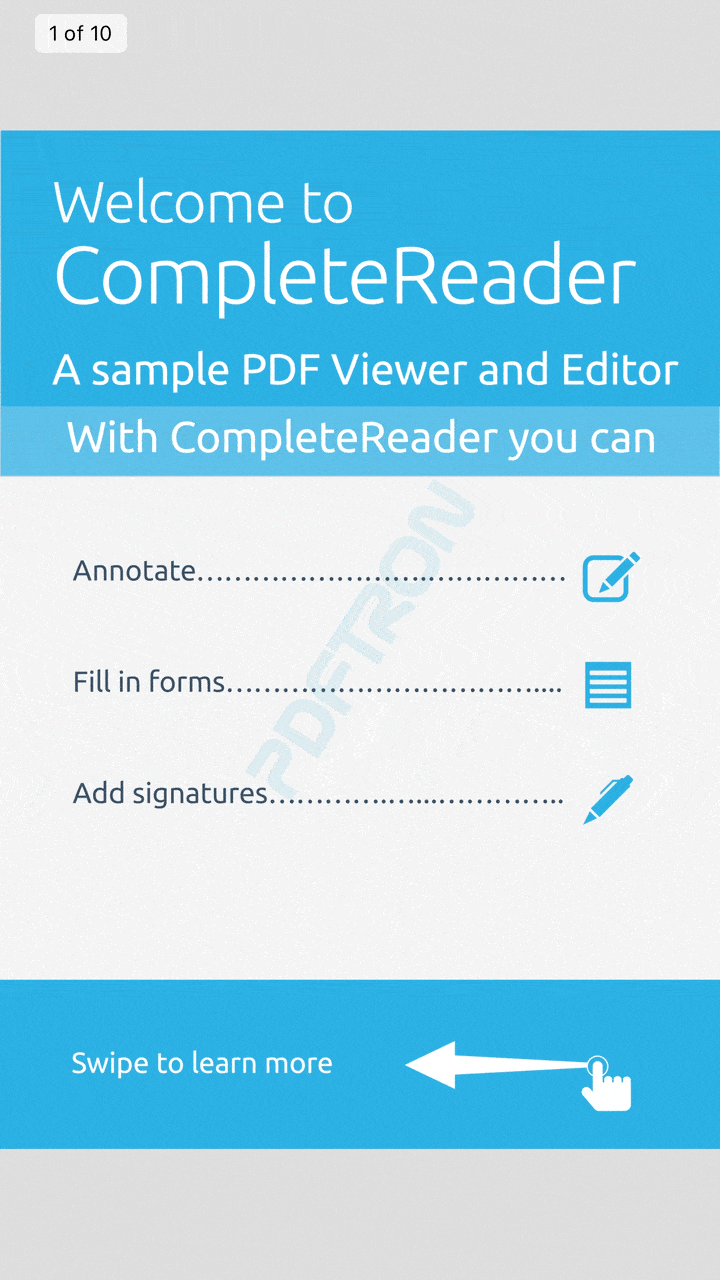 |
// Xamarin.Android
// with PdfViewCtrlTabHostFragment2
PdfViewCtrlSettingsManager.UpdateViewMode(activity, PdfViewCtrlSettingsManager.KeyPrefViewmodeSinglepageValue);
// with PDFViewCtrl
pdfViewCtrl.PagePresentationMode = PDFViewCtrl.PagePresentationMode.Single;Trial setup questions? Ask experts on Discord
Need other help? Contact Support
Pricing or product questions? Contact Sales